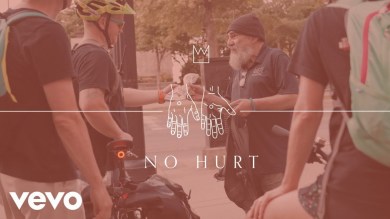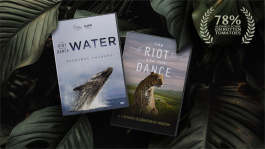Trending News|July 16, 2014 10:37 EDT
Samsung Galaxy S4 Problems and Solutions: Undetected SIM Card, No LTE Calls, Ramdon Reboots, Downloading Errors Can Be Solved
A number of Samsung Galaxy S4 users have been experiencing problems relating to the undetected SSIM and SIM function, random reboots, LTE calls and downloading files. Luckily, resolutions for these issues have been released without the need to consult a technician.
Undetected SIM card
When you cannot find the SIM card, an error message saying that no SIM is found will displayed on your device. However, sometimes users having working SIM cards may also receive this message. Rarely, the SIM card itself causes this problem.
Solution:
- First, check the SIM tray to see if the SIM card is inserted properly. You will find a small embedded image near the tray showing how to place a SIM card.
- Alternately, the SIM card may have expired, been corrupted or is just broken. In this case you need to replace the SIM card, but that will take some time.
Unable to make LTE calls
For reasons unknown, sometimes Samsung Galaxy S4 does not allow the user to make 3G or 4G calls. This may be due to configuration or network strength.
Solution:
- If you are using 4G, go to the Settings menu to set the network mode to 4G or contact your network provider.
- On the other hand, 2G and 3G users should ensure that the strength of signal is strong that can be influenced by locations of both parties on the line.
- You should turn on the Airplane mode if there is no signal for several minutes, and subsequently switch the device off or reboot it to get back network strength. Seldom, a third-party app afftecting the call function may also be responsible for the problem.
Random reboots
Occasionally, the device may reboot unusually after updating to a new OS version. An app or the firmware installation itself may be responsible for this glitch.
Solution:
- Carry out a factory reset to remove any application that may be responsible for the problem.
- Alternatively, perform a complete wipe on the device. Go into Recovery Mode and subsequently select "wipe data/factory reset" and "wipe cache partition."
- Often, the ODIN flash tool may also solve the problem if you re-install the firmware manually.
Downloading errors
Galaxy S4 will not prevent downloading apps even if there is no space left on the device. Usually, apps are installed in the internal storage and not straight into the microSD card, barring special apps that require extra files online, for instance games having a size of over 50 MB.
Solution:
- Shift a few apps to the microSD to make additional storage space.
- Do away with unused apps.
- Transfer photos, video and music files to your personal computer.
Device won't turn on
If your Samsung Galaxy S4 doesn't turn on, the issue is related to the device's electrical hardware property.
Solution:
- Remove the device's battery and press the Power key holding it for a minute.
- Place the battery in place and switch on the device.
- Consult a technician if this doesn't work to find other hardware problems like battery unit, charging port and others.