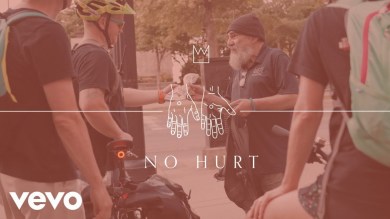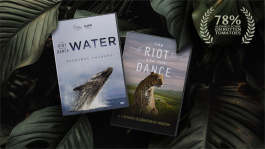Trending News|August 10, 2014 07:10 EDT
Install Android 4.4.2 KitKat XXUENG1Firmware Manually to Samsung Galaxy Note 3 [TUTORIAL]
Below is a step-by-step guide for manually installing the official Android 4.4.2 KitKat XXUENG1 firmware to Samsung Galaxy Note 3.
Requirements
- Generate a manual backup of the entire data files as well as personal settings stored on the smartphone
- Ensure that the battery level is at least 50 per cent with a view to avoid power disruption during the installation process
- Next, enable USB debugging mode on the device, which is located just under the Settings menu
- Download the essential USB drivers for Galaxy Note 3 on a computer. Install the Samsung Kies on the computer subsequently connect the phablet to install the USB drivers
- Download the ODIN flash tool version 3.09 in addition to the official Android 4.4.2 N900XXUENG1 KitKat firmware on the computer.
Caution: Some errors may occur on the device during the process. It is advisable that you read and follow the instructions to prevent any such issue. However, do this at your own risk.
Flashing Instructions
- Switch off the Samsung Galaxy Note 3 SM-N900 phablet.
- Reboot the phablet into Download mode by pressing and holding volume down, home and power keys simultaneously until the Android logo appears.
- Extract the ODIN flash tool plus the official Android 4.4.2 KitKat firmware to an trouble-free access location on a computer.
- Start on the ODIN flash tool on the computer.
- Use a USB cable to connect the Samsung Galaxy Note 3 to the computer.
- At this stage, the ID: COM should turn yellow provided the device has been detected by the computer. Or else, install the required USB drivers as cited above.
- Select the following files on the ODIN flash tool for intalling the following:
a. Click PDA and then select the file having CODE in its name.
b. Click PHONE and then select the file having MODEM in its name. If you don't find it, ignore this step.
c. Click CSC and then select the file having CSC in its name. If you don't find it, ignore this step.
d. Click on PIT and then select the ".pit" file. If you don't find it, ignore this step.
8. Check on the AUTO REBOOT and F.RESET TIME on the ODIN flash tool.
9. DON'T check the RE-PARTITION option on the ODIN flash tool if ".pit" file is NOT used.
10. Click on the START button to commence installation on the ODIN flash tool.
11. The device will restart following the installation, which may take as many as five minutes.
12. When the home screen appears on the smartphone, it can now be unplugged from the USB connection.
In case there is any bug report or other issue, send your feedback to Team Android Galaxy Note 3 Android 4.4.2 KitKat Web page.