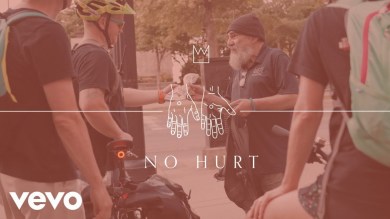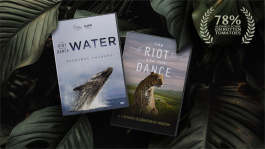Trending News|August 02, 2014 05:12 EDT
How to Root the Samsung Galaxy Tab Pro 10.1 T520 Model Running the XXUANG1 Firmware [TUTORIAL]
Rooting the Galaxy Tab Pro 10.1 can be done by using the ODIN Flash tool and ChainFire's Auto-Root kit. The root works for the official Android 4.4.2 XXUANG1 firmware.
It is important to note that rooting a device voids the warranty it comes with. Rooting the device requires adequate knowledge of what a root is and what it does. It may be wise to ask someone experienced for help. Do this at your own risk.
The following conditions must be met before performing the root:
1. This procedure only works for the Samsung Galaxy Tab Pro 10.1 T520 model running the XXUANG1 firmware.
2. Back up all your data into a computer as rooting requires a complete memory wipe.
3. The device's battery level must be at least 50 percent before performing the root.
4. USB Debugging mode must be enabled for the device.
5. Install the necessary drivers for the device on your computer. Download the drivers here.
6. Download the ChainFire Auto-Root kit for Android 4.4.2 and the ODIN Flash tool.
To gain root access for the device, follow the steps below:
1. Extract the ODIN Flash tool and ChainFire Auto-Root onto the computer.
2. Switch off the Tab Pro 10.1 and reboot the device into Download Mode. To do so, press and hold the Volume Down, Home and Power Keys simultaneously until the Android logo appears.
3. Launch the ODIN Flash tool.
4. Connect the tablet to the computer and check the ID:COM on the ODIN Flash tool. The tablet is connected if it turns yellow. If not, make sure that the necessary drivers are installed.
5. Click the PDA on the flash tool and select the file "CF-Auto-Root-picassowifi-picassowifixx-smt520.zip."
6. On the ODIN flash tool, check the Auto Reboot and F.Reset Time.
7. Hit "Start" to begin the installation process.
8. While rooting, the tablet will reboot into Recovery Mode to install the necessary files. At this point, the ID:COM on the ODIN flash tool should turn green.
9. Once installation is complete, the device should reboot automatically. This may take a few minutes.
10. When the device reaches the home screen, it can be disconnected from the computer.
11. Your device should now be rooted.