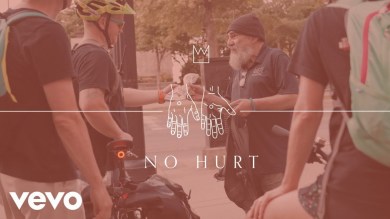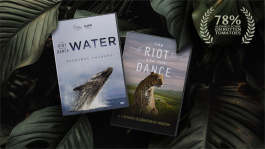Trending News|July 31, 2014 07:29 EDT
How to Install Android Kitkat 4.4.4 for I9300 Models of Samsung Galaxy S3 [TUTORIAL]
Samsung Galaxy S3 users will be delighted to know that the Android Kitkat 4.4.4 can now be installed on their devices. As usual, the update can be installed via ROMs and the C-RoM team provides just that. The update for the S3 includes bug fixes and upgrades for a smoother, faster, and more enjoyable Android experience.
Users can install the ROM and the update by following the steps below. It is important to note that when modding, users will be doing so at their own risk. It is to be understood that those who will be installing the update should have adequate knowledge of what they are doing. We will not be held responsible for any damage caused to the firmware during and after installation.
First, users must meet the following requirements:
- This ROM for the Android 4.4.4 update only works for the Galaxy S3 GT-I9300 model only. To see the model number, go to Settings and select About Tablet.
- Users must make sure that the phone has access to the latest custom recovery tools such as the TWP v2.6.3.0 or higher, or the CWM v6.0.4.5 or above.
- All data from the device must be backed up to the computer or a separate storage device, as well as having the correct USB drivers compatible with the phone.
- The battery charge must be at least 80% and also ensure that USB debugging mode on the phone is enabled. To enable USB debugging mode, go to Settings and then to Developer Options. To do so, tap the build number seven times to reveal the hidden options. Then tick mark the checkbox to enable USB debugging.
- Most importantly, the phone must not be restricted to a carrier (or it must be unlocked) and has been rooted with the latest CWM recovery installed.
Once the requirements are met, download the following:
The Android custom ROM for 4.4.4 Kitkat update for Galaxy S3 I9300, the CWM Recovery tool version 6.0.4.5, and the Google Apps package.
To install the ROM, follow the steps below:
Step 1: Download the required tools.
Step 2: Connect the Galaxy S3 to your computer. Put the downloaded files into the root folder of the phone's SD card WITHOUT EXTRACTING THE FILES (very important).
Step 3: Turn the phone off and wait for a few seconds to ensure the device is successfully turned off.
Step 4: Go to Recovery Mode by holding the Home button, Power button, and Volume Up button at the same time.
Step 5: Do a data wipe by selecting Wipe Data/Factory Reset. Confirm the action and clear the Cache Partition as well. (Warning: This deletes all of your files so ensure you have a back-up).
Step 6: Return to the main menu and select the Mounts and Storage option. Confirm Format data action.
Step 7: Return to the main menu again and select the Advanced option. From there choose the Wipe Dalvik Cache and confirm the action.
Step 8: Choose Install Zip from SD card and select Choose Zip from SD card. Go to where the custom ROM for Android 4.4.4 was placed and choose to install the file.
Step 9: Using the same method as the previous step, install the Google Apps as well.
Step 10: Once steps 8 and 9 are done, select the ++++Go Back+++++ option and reboot your device. This may take a few minutes.
If the steps were followed correctly, your Galaxy S3 should now be running Android 4.4.4.