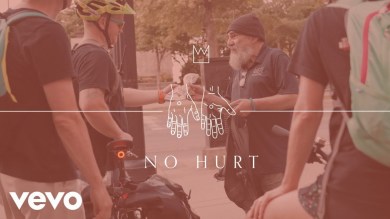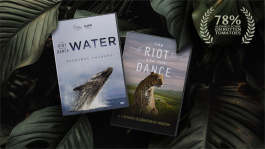Trending News|November 12, 2014 08:48 EST
Apple Pay Setup Tutorial: Step by Step Method to Installing Apple Pay Feature
Those who have recently purchased Apple's new iPhone 6 may be experiencing some difficulty figuring out how to install Apply Pay on it. Apple Pay is a convenient way of having "Your wallet, without the wallet," according to Apple Inc.
By using Apple Pay on your iPhone 6, you'll be able to make online transactions within a store or an app by using your debit card information that's tied to your Apple Pay. This takes convenience to a whole new level. So for those who are experiencing difficulties installing Apple Pay, here is a detailed tutorial on how to install Apple Pay on the iPhone 6.
First of all, go to "Settings" and then open "Passbook." Next, Tap "Set Up Apple Pay" then pull down your pass stack and tap "+" in the upper right corner then select "Use Card on File with iTunes".
Enter the security code of the credit card or debit card that you're already using with iTunes. Once entered, tap "Next". Your bank will then verify your information and decides if you can add your card to Apple Pay. If they require more information however, you will get instructions on how to provide the additional verification. You can verify your card at any time after you have added it to Passbook. All you have to do is return to "Passbook" and follow the instructions given.
Once your card is verified, simply tap "Next". Your card is now ready to be used on Apple Pay.
You can also add a new card to your iPhone 6 by using the iSight Camera. Here is a step by step tutorial on how to do it.
Tap "Set Up Apple Pay". If you do have any cards or passes, pull down your pass stack and tap "+" in the upper right corner of the screen and select "Use a Different Credit or Debit Card."On the "Card Details" screen, tap the camera icon. Next, position your card within the frame that is on the screen to capture the card's information. Enter the security code and any other information that didn't automatically appear.
Tap "Next". Your bank will then verify your information and decide if you can add your card to Apple Pay. If they need more information, they will give you instructions on how to provide the additional information. You can always verify your card anytime after you have added it to Passbook.
Simply return to Passbook and follow the instructions. After your card is verified, tap "Next". Your card is now ready to be used on Apple Pay.
The Apple Pay is a convenient method of shopping online and it is highly recommended that Apple users make use of this app.