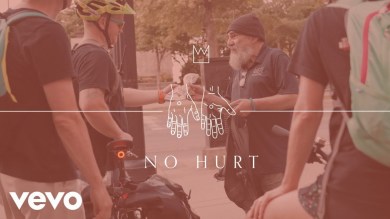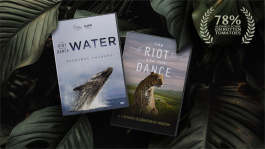Trending News|September 19, 2014 12:10 EDT
Apple iOS 8 Download: How to Install Update & Which Devices Support New Operation System
The latest mobile operating system from Apple has been available for download since Wednesday, September 17.
This new operating system, iOS 8, which is incorporated in the new iPhone series, can be downloaded to several Apple products.
The iOS 8 update can be applied to iPhone 4s, iPhone 5, iPhone 5c, iPhone 5s, iPhone 6, iPhone 6 Plus, iPod Touch 5th generation, iPad 2, iPad 3rd generation, iPad 4th generation, iPad Air, iPad Mini 1st generation, and iPad Mini 2nd generation.
The benefits of updating to iOS 8 include better photo editing, easy-to-send voice messages, a smarter keyboard, fitness tracking, among others.
There are two methods of downloading the new operating system to one's device.
The first method is over-the-air update, which just requires the user to be connected to a Wi-Fi network. To download iOS 8 via this method, the user should go to Settings > General > Software Update and click the Download and Install button for iOS 8.
The download will start after the user agrees to Apple's terms and conditions.
Once the file is successfully downloaded, an "Install Now" button will show up. Once the button is pressed, the update will install, and then the device should restart. When the device has restarted, the user can then set up iOS 8.
The problem with this method is that it demands roughly 5GB of free space, which some users find to be a steep request.
On the other hand, the second method of downloading iOS 8 does not require the user to have that much free storage.
To download iOS 8 without having to delete files to come up with 5GB of free space, the user will need to connect his or her device to a computer that has the latest iTunes installed to it, the 11.4 version.
Once the Apple device is connected to the computer, a message that says "software update is available" should appear. After that, the user must click on the iPhone, iPad, or iPod touch in the Devices list before clicking the Update button.
The computer will prompt the user to download and install iOS 8. While download or installation is in progress, the device must remain connected to the computer until the device restarts.
Once the device finishes restarting, it may be ejected from iTunes, and iOS 8's setup process can be carried on via the device.