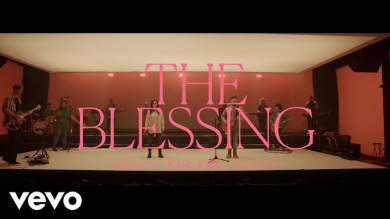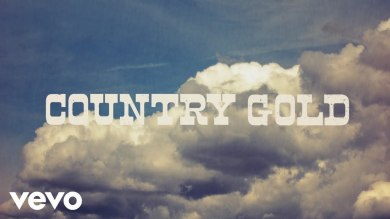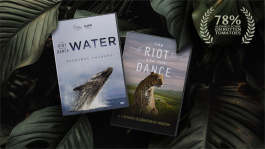Trending News|August 02, 2014 12:56 EDT
How to Root Samsung Galaxy S4 LTE I9505 Official Android 4.4.2 KitKat XXUGNG4 Firmware
It is possible to root the official Android 4.4.2 KitKat XXUGNG4 firmware for Samsung Galaxy S4 LTE 19505 using the ODIN flash tool plus the Auto-Root Kit from ChairFire.
Follow the steps below to root the Samsung Galaxy S4 LTE 19505 operating XXUGNG4 software.
Basic Requirements:
- Only use this rooting method to the Samsung Galaxy S4 LTE 19505 by firmware version XXUGNG4.
- Generate a manual backup of the entire data files plus personal settings saved in Galaxy S4 LTE prior to rooting the handset.
- Ensure that the battery level of the device is no less than 50 percent in order to avoid power disruption during the installation process.
- Activate the USB debugging mode on the device.
- Download as well as install the required USB drivers for the Samsung Galaxy S4 LTE on the computer.
- Download the ODIN flash tool to the computer.
- Also download the Auto-Root tool from ChainFire for Android 4.4.2 KitKat to the computer.
Caution: Read and follow the instructions below to avoid any damage to the Galaxy S4 LTE. As root access will also harm the Samasung Knox and do away with any active warranty, this needs to be done at one's individual risk.
Achieveing Root Access:
- Extract the executable file of ODIN flash and ChainFire's Auto-Root tool to a location that is easily accessible on the computer.
- Switch off the smartphone and subsequently reboot the device into Download Mode. Press as well as hold the home, volume down and power keys simultaneously till the Android logo is visible.
- Start on the ODIN flash tool executable file on the computer.
- Use a USB cable to connect the Samsung S4 LTE with the computer and ensure that the ID:COM on the ODIN flash tool changes to yellow. If it does not, install the required USB drivers as mentioned earlier.
- Next, click on PDA on the ODIN flash tool and select the file "CF-Auto-Root-jflte-jfltexx-gti9505.zip".
- Test out the Auto Reboot and F.RESET Time on the ODIN flash tool.
- Press the Start button to launch the installation process.
- While the rooting process is on, the Samsung Galaxy S4 LTE will automatically reboot into Recovery Mode to install the essential files and, at this time, the ID:COM should turn green.
- When the installation process is over, the device should reboot mechanically and it may take a maximum of five minutes for the home screen to appear.
- Once the home screen has been reached, the device should be disconnected from the computer.
- Download the Root Checked app at the Google Play Store to check the device's root access status.
Troubleshooting:
In a number of instances, the Samsung Galaxy S4 LTE will not reboot routinely into Recovery Mode, thereby preventing the root installation process. In such cases, follow the steps below.
- Remove the battery unit, reinsert it and redo the entire process, but skip the AUTO REBOOT option unchecked on the ODIN flash tool.
- Reboot the device manually into Recovery Mode. Remove the battery and reinsert it, press and hold the volume up, home and power keys simultaneously to go to the Recovery Mode.