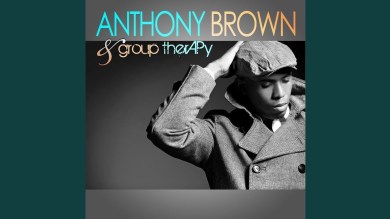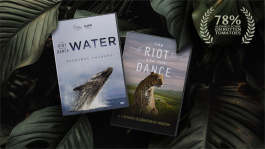Trending News|July 28, 2014 08:21 EDT
Android L Upgrades for Nexus 5 and Nexus 7: Steps to Install Android L onto Nexus Devices
The Android L is the latest Android operating system and the upgrade is now available for the Nexus 5 and Nexus 7. Android L comes with original features, such as material design, actionable notifications, personal unlocking, and much more.
The other features of Android L comprise burst-mode camera APIs, enhanced battery status, predicted time remaining, USB audio, bluetooth 4.1, and the latest quick settings that are featured in the form of the alphabet letter 'L'.
While this update is available for Nexus 5 and Nexus 7 users now, they'll need to be cautious regarding the "warning" that has been attached to the Android L preview.
In the first step, the user has to set up the Preview SDK from the Android SDK manager.
Follow these steps to download the SDK:
- Start the Android SDK manager.
- In the Tools section, select the latest Android SDK Tools, Platform-tools, and Build-tools.
- Opt for everything under the Android L Developer Preview section and click Install packages...
- Accept the licensing agreement for all of the packages and click Install.
In the next step, the user will need to download the Android L image to his/her Nexus device. They can either use WinRAR or 7-zip to get the files from the archive. The files should be extracted to the same folder that already contains the Android ADB and Fastboot tools.
USB debugging should be enabled next by heading over to the settings menu and scrolling down to 'About smartphone/ tablet.' When this is done, click on the 'Build number' tab seven times and the developer options become visible. Subsequently, the back button also needs to be pressed once to make the developer options tab visible. Tap on the button and the USB debugging option will be enabled.
When this is done, the user needs to ensure that Windows uses the most recent drivers, as it is necessary to identify the Nexus device as a developer device.
Now, head over to Control panel and click Devices and Printers. The user will find the Nexus device listed there as an 'Android Composite ADB interface'. In case it is not visible, the user will need to update the drivers with the one he/she installed. Then, they should check their device because there will be a pop-up message asking, "Allow USB debugging?" Now, the user should click on "Allow" and the device is ready.
Finally, the device needs to be restarted in Fastboot Mode with Bootloader unlocked. This step is used to erase the Nexus device and prepare it for the new Android installation.
Once the device is prepared, the user should type 'flash-all command' in the command prompt. This will start the process of installing Android L onto the user's Nexus smartphone or tablet.